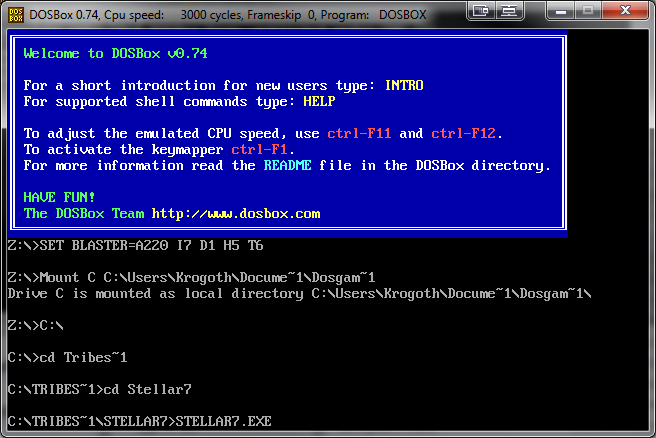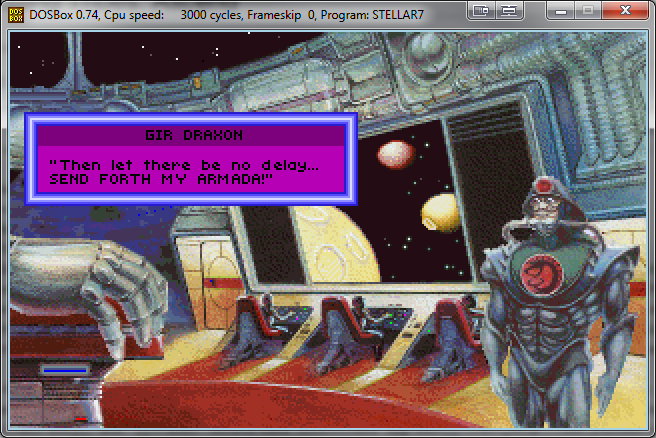DOSBox/Stellar 7
More actions
Running Stellar 7 on DOSBox
The following instructions are for getting Stellar 7 to run on DOSBox. (These instructions have been tested on a computer running Windows 7 SP1 with DOSBox v0.74.)
Step 1 - Software
Download DOSBox and Stellar 7:
DOSBox - 1.4 MB
Stellar 7 - 1.1 MB
Step 2 - Installation
Install DOSBox (Detailed instructions can be found here: http://www.dosbox.com/wiki/Basic_Setup_and_Installation_of_DosBox#Installation)
Extract the Stellar 7 files to a folder.
Step 3 - Setting up DOSBox
Detailed instructions for setting up DOSBox can be found here: http://www.dosbox.com/wiki/Basic_Setup_and_Installation_of_DosBox#Running_a_game
To make your life easier, I suggest setting DOSBox to automount the folder where your games are exracted. To do that, browse to your dosbox-0.74.conf file, which can be found here:
C:\Users\username\AppData\Local\DOSBox
Open the dosbox-0.74.conf file with Notepad and scroll to the very end of the document. Below the autoexec setion you can place your mount path
[autoexec] # Lines in this section will be run at startup. # You can put your MOUNT lines here.
Your mount path should be in the format below:
Mount C Location of folder with games C:\
Replace the text that says Location of folder with games with the path to the folder with your games in it. For example, I put my Tribes games in C:\Users\Krogoth\Documents\DOS Games, so my .conf file will look like:
[autoexec]
- Lines in this section will be run at startup.
- You can put your MOUNT lines here.
Mount C C:\Users\Krogoth\Docume~1\Dosgam~1
C:\
If your path has folder names that are longer than 8 characters, or has spaces in it, then the name must be shortened to 6 characters followed by ~1 as you can see in the above example.
The reason this makes your life easier, is because when you start DOSBox now, you will not have to mount the folder with your games in it, it will start with the folder mounted.
Step 4 - Starting the Game
Start DOSBox.
Change the directory to your Stellar 7 folder by using the cd command.
For example, I have my Stellar 7 files extracted to C:\Users\Krogoth\Documents\DOS Games\Tribes Universe\Stellar7, so I will need to type:
cd Tribes~1 cd Stellar7
Then type stellar7.exe to start the game.
Step 4 - Controls
The manual can be downloaded here:
Power Module Activation Keys:
Inviso Cloak I
Jump Thruster J
RC Bomb B
Cat's Eye C
Eel Shield E
Super Cannon S
MP Thruster T
Joystick Button One Fire Cannon
Space Bar Fire Cannon
Joystick Button Two Select Power Module
Tab Select Power Module
Joystick Both Buttons Activate Selected Power
Return Activate Selected Power
F10 Display Preferences Menu
F2 Sound/Music ON/OFF
Alt-S Sound Effects ON/OFF
Alt-M Music ON/OFF
Alt-J Joystick ON/OFF
Alt-C Joystick Calibration
Alt-D Mouse ON/OFF
P Pause ON/OFF
Z Zoom ON/OFF
ESC Abort Mission
Alt-Q Quit to DOS